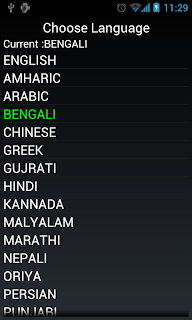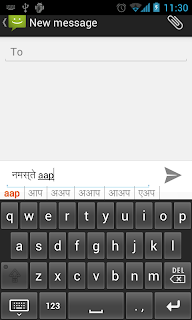Many of us who have capability to read and write out native language on our Android devices are unable to do so just because we are not comfortable with variety of keyboard layout for our languages.
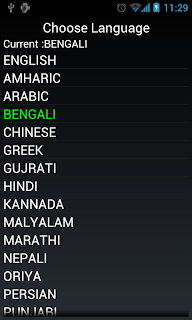
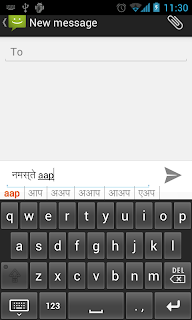
Well it has been a problem for me... I had been wondering that if there was a way by which i could write Hindi on my android device.
So, i made it... :)
Use the above URL to download an application named UKeyboard.
How it works?
UKeyboard is a unique application which gives its user liberty to type on English keyboard and find suggestion in his / her native language.
Application support majority of languages including Russian and Chinese.
How to set it up?
1. Select your language.
Open the UKeyboard app and select the language you want to use your keyboard for.
2. Just like any keyboard. you need to allow it from your settings.
Settings -> Language & Input -> Check UKeyboard
you are half way done...
Go to any text input field. -> press long click -> choose UKeyboard
That't it.
No type and enjoy.
Do remember, UKeyboard uses internet to fetch the correct relevant sugestions, hence
1. It may be a little laggy
2. Do not use this when you need to type password / Credit card / Debit card info.